This is a quick integration setup for iPay@Table
Please note this article applies to terminals with Global Payments
- The Screen should Display “Global Payments”
- Press # (=admin button)
- Enter 1 for ADMIN NAME → touch OK (Green Button)
- Enter Password: Enter Admin PW (If needed please reach out to support) →touch OK (Green Button)
- Select 9 - MISC. OPTIONS (or Scroll to select MISC. OPTIONS)
- Press number 1 to select IPAY@TABLE
- Press number 1 to select ENABLE IPAY@TABLE
- Press F1 (upper left) for ON
- Select 1 - ENABLE IPAY@TABLE
- Touch F1 (upper left) for ON
- Select 2 - PAYMENT EXIT TIMER
- Ensure it is set to 5 (if not, yellow button to correct, Enter 5) →touch OK (Green Button)
- Select 3 - RMS TYPE
- Choose TYPE1 (MATRE`D) TYPE 2(OTHERS) TYPE 3(SQUIRREL)
(Provided in support ticket) - CANCEL (red) button three times - Screen should display “ IPAY@ Setup Required or TERM#0000 SWIPE/KEY SERVER screen” (if not press F1)
TERM#0000 SWIPE/KEY SERVER or IPAY@ Setup Required - Touch # (=admin button)
- Select 1 - COMMS SETUP
- Manager Password - Enter Password (contact Support for password) → touch OK (Green Button)
- For TGI CLIENT IP ADDRESS Enter IP address provided in ticket→when finished touch OK (Green Button)
- For TGI CLIENT PORT Enter Port number provided in ticket)→ touch OK (Green Button)
- Press OK (Green Button) for ENTER SEC TGI CLIENT IP ADDRESS
- Press OK (Green Button) for ENTER SEC TGI CLIENT PORT
- Manager Password - Enter Password (contact Support for password) → touch OK (Green Button)
- Select 1 - SERIAL#TYPE
- Chose 1 - INJECTED S/N
- CANCEL (red) button twice - Terminal should Display: TERM#0000 SWIPE/KEY SERVER
- Ready to Accept Payments
Please call Paystone Support for any assistance at 1-888-900-9192
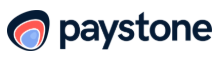
.png?height=120&name=Logo_1131x105%20(1).png)