IWL 252 BLUETOOTH SETUP GUIDE
Please note this article applies to terminals with Global Payments
Plugging in the Device
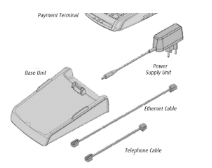
- Connect the Ethernet Cable to the ETH port on the back of the base
- If using dial connection connect phone line to the
 symbol located underneath the base cover
symbol located underneath the base cover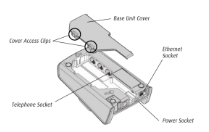
- Connect the Power cable to the base and the other side to a surge protector or power box
- Place the Terminal on the Base Unit to power on
Connecting your Device
Once the terminal loads to the “Global Payments screen” the BT indicator should be Blue and the signal bars should be lit with colour
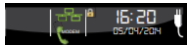
If the the indicator is red or grey instead, please follow the following steps
- From the “Global Payments” Screen, Press the # Button
- Enter Admin Name 1, Press Enter
- Enter Admin Password (Call Support if needed), Press Enter
- Select 3 - Setup Menu
- Select 2 - Communications
- Select 4 - Bluetooth
- Select 1 - New Base - Terminal should display “Base association okay”
- Cancel (Red Button) 3X - Terminal should display Global Payments
Completing a Test Transaction
Performing a Key Request on your device
- Press #,
- Press 1 for Admin Name, Enter
- Enter Admin Password (Call Support if needed), Press Enter
- Select “8. Host Management”
- Select “1. Key Exchange”
- Select Yes(F1)
Congrats!! The terminal should display a SUCCEEDED message on the screen
You are ready to accept payments!
Please contact Paystone Support at 1-888-900-9192 for assistance
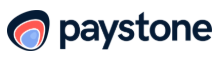
.png?height=120&name=Logo_1131x105%20(1).png)