This is a setup guide for the ICT 250 payment terminal from Ingenico on Global Payments
Please note this article applies to terminals with Global Payments
Plugging in the Device
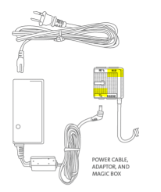
1. Connect an ethernet cable to the ETH port located on the Magic Box
2. If using dial connection connect phone line to the  symbol on the Magic Box
symbol on the Magic Box

Connecting your Device
Once the terminal loads to the “Global Payments screen” the connectivity indicator on the screen should be lit green if connected to the network
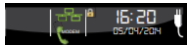
If the the indicator is red or grey instead, please follow the following steps
|
From the “Global Payments” Screen, Press the # Button |
|
Enter Admin Name 1, Press Enter |
|
Enter Admin Password (Call Support if needed), Press Enter |
|
Select 3 - Setup Menu |
|
Select 2 - Communications |
|
Select 3 - Ethernet |
|
Select 1 - Current Ethernet Setup |
|
Confirm there is an IP address other than 0.0.0.0 |
If the device is showing 0.0.0.0 then you will need to troubleshoot and reboot your network
Completing a Test Transaction
Performing a Key Request on your device
- Press #,
- Press 1 for Admin Name, Enter
- Enter Admin Password (Call Support if needed), Enter
- Select “8. Host Management”
- Select “1. Key Exchange”
- Select Yes(F1)
Congrats! The terminal should display a SUCCEEDED message on the screen
You are ready to accept payments!
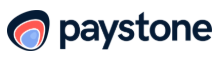
.png?height=120&name=Logo_1131x105%20(1).png)