Desk5000 TERMINAL SETUP & CONNECTIVITY GUIDE
Plugging in the Device
- Connect an ethernet cable to the ETH port located on the Magic Box.

- Connect the power cable to the terminal’s Magic Box and the other side to a power outlet.

Connecting your device
Once the terminal loads to the “Main screen” the connectivity indicator on the screen should be lit green if connected to the network.

If the the indicator is red or gray instead, please use the following steps
- From the Main Screen, Press the # Button.
- Select 3 - Setup Menu (If a password is required please contact Paystone support)
- Select 2 - Communications.
- Select 3 - Ethernet.
- Select 1 - Current Ethernet Setup.
- Confirm there is an IP address other than 0.0.0.0 .
- If the device is showing 0.0.0.0 then you will need to troubleshoot and reboot your router/modem. If the issue persists please contact Paystone support.
Completing a test transaction
- Press 0, “Sale” or touch sale on the screen
- Enter $0.01, Enter
- Enter 1 if prompted for Invoice# or Server ID
- Insert or Tap Card
- Terminal should display “Approved” If not please contact Paystone support.
If needed you can void the above test transaction by following the below steps:
- Press 3, “Void”.
- If a password is required please contact Paystone support
- Select All, Find transaction from above.
- Select sale, Insert card to perform void sale.
You are ready to accept payments!
Please call Paystone Support for any assistance at 1-888-900-9192
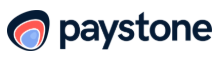
.png?height=120&name=Logo_1131x105%20(1).png)