This article will guide you how to download your merchant profile parameters to your terminal. This is usually required when are self-activating a new terminal or you added a new feature to your terminal (e.g. Apple Pay) and you want to enable it.
Please note this article applies to terminals with Global Payments
- Connect the Terminal to Ethernet & Power
- Terminal will Display “Global Payments” Press #
- Enter Admin Name, Press 1, Enter.
- Enter Password Admin PW (Call Support if needed for PW), Press Enter
- Select “4. Maintenance”
- Select “1. Download”
- Select “1. Setup”
- Select “2. Ethernet” OR “1. Dial”
- Press Enter for SSL On. OR Enter PABX “ Leave Blank”
- Enter Host URL/IP as INGTMS.GLOBALPAYCAN.COM, Press Enter OR for Dial Enter TMS Phone # 18553606400, Press Enter
- Enter Host Port as 443, Press Enter
- Enter TMS Identifier. (Terminal ID), Press Enter
- Enter Software NR = 0, Press Enter
- Select “2. Start Download” then Select “1. Software/Param”
Terminal will display Connection, then should display running files Once complete you should get a successful message and the terminal will reboot - Please call Paystone Support to Swap in the SN# and complete the key exchange @ +1 888-900-9192
- Perform a Key Exchange
Updating the Paystone Password
- From the “Global Payments” Screen, Press #
- Enter Admin Name, Press 1, Enter.
- Enter Password Admin PW (Call Support if needed for PW), Press Enter
- Select “6 - Security”
- Select “1- PWManager”
- Enter New Password
- Cancel(Red Button) Back to the Main Screen “Global Payments”
Please call Paystone Support for any assistance at 1-888-900-9192
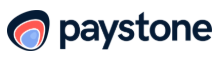
.png?height=120&name=Logo_1131x105%20(1).png)